Make your own website

To see a portfolio of sites’ income reports for inspiration, go here.
Note: This post contains affiliate offers, for more information see our site’s affiliate disclosure here.
Is creating your own website or blog right for you?
Websites and blogs can be great for a variety of reasons
Creating a site is a way to document your passions, and it can be a profitable endeavor, when done consistently in a focused manner.
Who can you reach?
The internet is used everyday by over 3 billion people, half of the world’s population.
You can reach a few more by building a successful site online than you will reach standing outside your house handing out flyers.
My Story
I used to be that girl with tons of ideas in my head. Ideas that I wanted to build out into a website, but felt so frustrated because I didn’t know how.
I would try to convince others to help me build my sites, and I’m pretty persuasive, so people would often start to help me but then give up or never finish since my ideas were usually pretty complicated even for a good developer.
For example, I once had the idea to create a site called DressUp, that was a paid sharing community for women’s dressy outfits for special occasions. Similar to RentTheRunway, except using clothes regular women already own. Now a site exactly like that exists, created by someone with better execution than I had in that instance.
Now, I’ve learned how to make sites and I don’t get frustrated when I have an idea anymore. Instead, I’m able to build it out without spending thousands of dollars or trying to convince a friend to help me.
I’ve put together a simple tutorial so you can easily and quickly build your own simple site or blog too.
Want to make your own website or blog?
You can easily create your own website with little to no technical knowledge, and you can 100% create a site with zero coding knowledge.
WordPress makes it easy to click and type and create a site. All you need is a computer, internet access, and the ability to read and follow simple instructions.
What is WordPress?
WordPress is a CMS, a content management platform. All that means is it has a pre-built interface that makes it super easy for you to click type and create a site without having to code your site from scratch. Pretty awesome, huh?
Some of the most powerful and popular sites on the web use WordPress, as well as a bunch of smaller sites and blogs.
10 Steps To Your Dream Website
Here’s how to pick a domain name, how to get hosting, how to install WordPress, and how to install a theme:
1. Pick a blog or site niche
What do you like to do?
What are your passions?
What do you want to post about?
What do you want your site to be focused on?
Think about these questions and choose a site niche that you think you can add value to.
Some popular options are travel blogger and freelance service site.
Decide if you want your site to be personal or business and what topic you’ll focus on.
2. Choose a domain name
Brainstorm domain name ideas
A domain name is the www.yoursite.com address that people type into the search bar to go to your website.
You want a short name that relates to your niche idea.
Be creative, try choosing one word that fits literally with your idea, and another random creative word such as a color or adjective.
This will help you brainstorm list of ideas that are unique and fit your niche so you can choose one that is not already taken.
Think creative, short, and brandable when brainstorming your list of possible ideas. For example, I want
Here is a list of brainstormed ideas for a dogwalking business:
dogwalk.com
furryfriend.com
favpup.com
favpuppy.com
rollover.com
furfriend.com
thefurfriend.com
furbaby.com
walkable.com
yellowpup.com
cutepup.com
The more generic the domain name the better as well. I have run into a lot of situations where I want to change my direction or niche, and if you domain name is too specific you’ll have trouble with that.
Also, I LOVE my short domain names way better than my long ones. For example, this site, www.her.ceo is my shortest domain name ever and my favorite domain name I’ve ever owned.
3. Get hosting
Go to hostgator.com/web-hosting

b. Choose the basic plan if you want to make 1 blog or website:
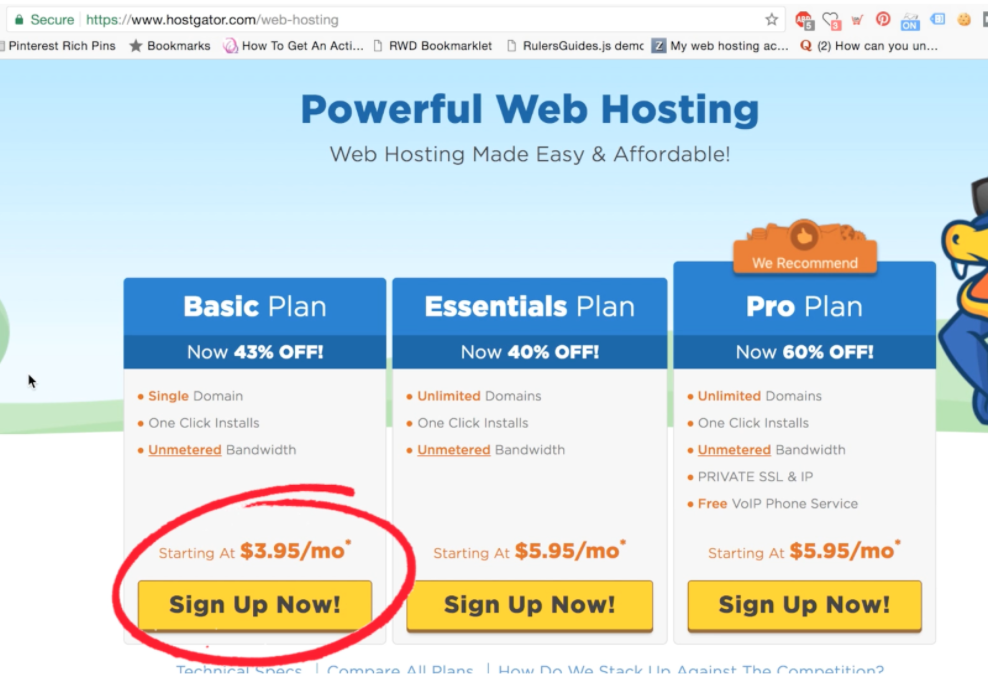
What are the differences between the plans?
The Essentials plan is for anyone who wants to make more than 1 site
The Pro plan is for those who want an ecommerce site, because it comes with an SSL certificate, which makes credit card payments secure
I’d also recommend Shopify for those who are considering an ecommerce site, since it is the easiest drag and drop ecommerce site builder I’ve ever seen, easy to use and with auto SSL and credit card processing.
Pick your domain name:
-
Remember do as short as possible
Make it brandable and memorable
Try to make it 2-3 syllables or less
Try to get a .com or .org since they has the highest user trust value
Or, do a cool extension like me, .ceo 😉
If you can’t find a name that is available, try adding the to the beginning or place to the end, or add an extra adjective to your name
Play around until you find a domain name you like that is available
To play around and find your name you’ll need to type the ideas into the HostGator domain name availability box:
‘Enter Your Domain’ field to see what is available. The following example shows that my first idea, dogwalk.com is unavailable:

Uncheck the domain privacy protection box:

5. Pick hosting plan
I’d recommend going with 1 month unless you’re sure you want to keep your site longer than pick the longer option.

6. Uncheck all additional services.
Likely you’ll only need to start with domain name and hosting so you can uncheck the additional service charges to save money:
Uncheck the additional box ‘Back Up Your Hard Work’:

7. Save w/ a coupon code
PENNYSAVE11 and CUTCOST25
Try using PENNYSAVE11 or CUTCOST25 to save on your order.
If you use PENNYSAVE11 you’ll get your first month of hosting for one cent.
CUTCOST25 will save you 25% off any plan as well.

8. Finish ordering your hosting and domain name
Make sure your coupons are applied and all extra boxes are unchecked then finish and grab your domain name before someone else does!
With 1 hosting month PENNYSAVE11 your total order should be $12.96 with $.01 for the first month of hosting and $12.95 for one year of the domain name.

9. Set Up WordPress
Now, put WordPress on your site to make it easy to customize your site without coding:
- Click ‘Hosting’:

- Click ‘Get Started With WordPress Today’?
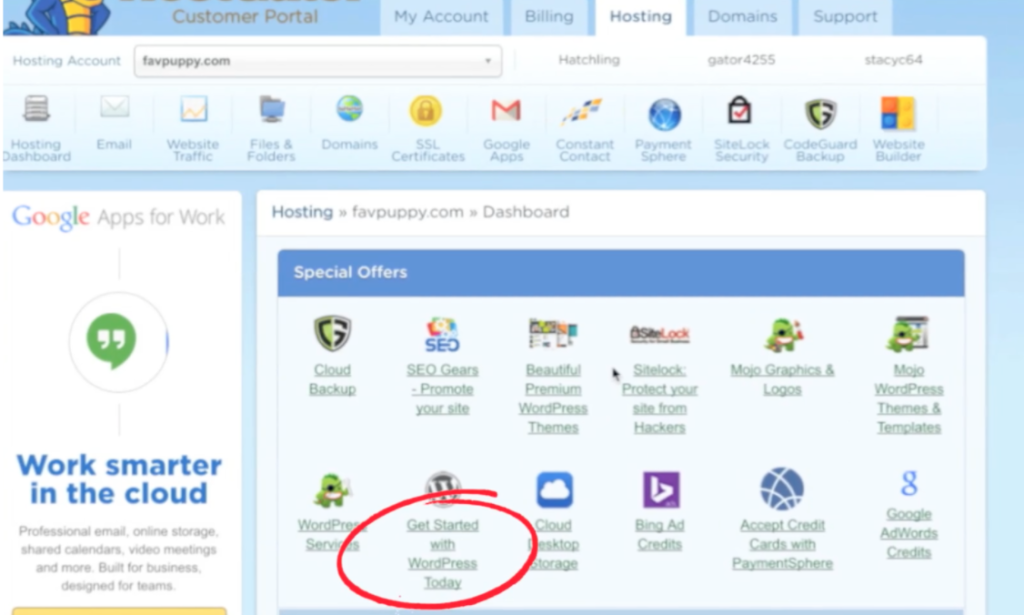
- Click ‘WordPress’

- Select your domain and click ‘Next’:
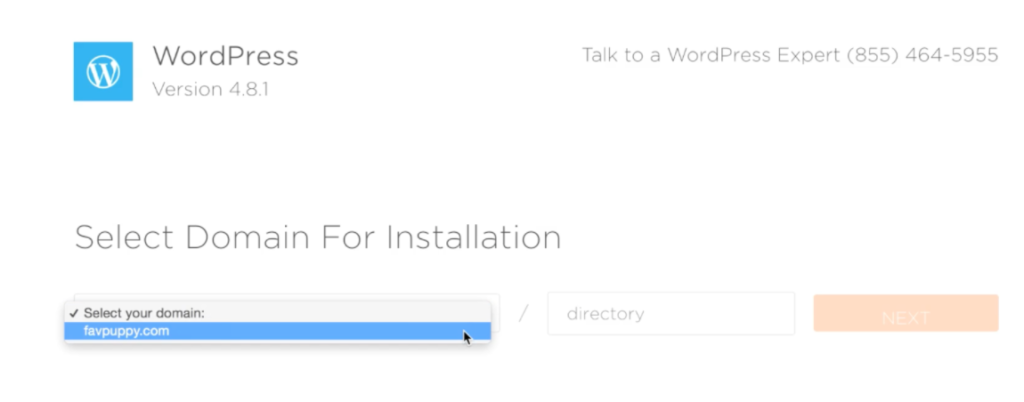
- Type your blog title, username, first name, last name and email, then click to install WordPress:

Type your new site url/domain name into your browser to view your site.
YES! There’s your new baby blog or website.
11. Login to your website
Now you get to login.
- Visit your email and click the WordPress install email from Hostgator. Note your new username and password which are both in the email email:

- Type your new domain name into the browser and add /wp-admin to the end:

For example, if your domain name is www.mydomain.com, you would type www.mydomain.com/wp-admin into the address bar to visit your site’s login page:
- Now enter the username and password from Hostgator’s WordPress Install Welcome email to login to your site
You’re in!
12. Pick a new theme
- To change your theme, click ‘Appearance’ then ‘Themes’ to see the different themes you can choose from:

- Click ‘Add new theme’, and choose a new theme for your site:

- Click ‘Posts’, then click ‘Add New’:

- Write a title and add some content and pictures for your post
- Then click ‘Publish’ if you want others to be able to view your post
13. Add a post

Type your url/domain name in the browser search bar to look at your new post.
Here is an example of what a first post will look like ‘favpuppy.com’.

More Resources
Customize The Sydney Theme:
Here’s a video how you can customize the sydney theme
More on how to customize the Sydney theme
Here are some more resources on how to take the next steps with WordPress and customize your new blog further:
Make Sydney Static Front Page For Business sites
How to make your front page static
You’ll want to make your front page static if your site is a business site for example, since it’s more professional to have a static front page.
Best WordPressPlugins
Plugins on WordPress add functionality and design. Here are my free must-have favs:
- Google Analytics plugin. See visitor stats and traffic
- Sumo plugin. Collect user emails
- Simple Social Icons plugin. Display your social media icons
- Yoast SEO plugin. Easily set up title and meta description tags for SEO effectiveness, with no coding necessary
If you want to create a beautiful landing page try this paid plugin:
- The Instapage pluginThe only paid plugin I use is Instapage. You can also try it out with a free 14 day trial if you’re on the edge.
More about WordPress Plugins
- What is a WordPress Plugin?
- Search WordPress Plugin Database
More WordPress Resources
- WordPress.org is a good place to find answers to your WordPress questions.
- Youtube Still lost? Look up the answer on Youtube, or Google.
